Logdy new version announcement: v0.5
Let's see what's new in v0.5
Import/export layout settings
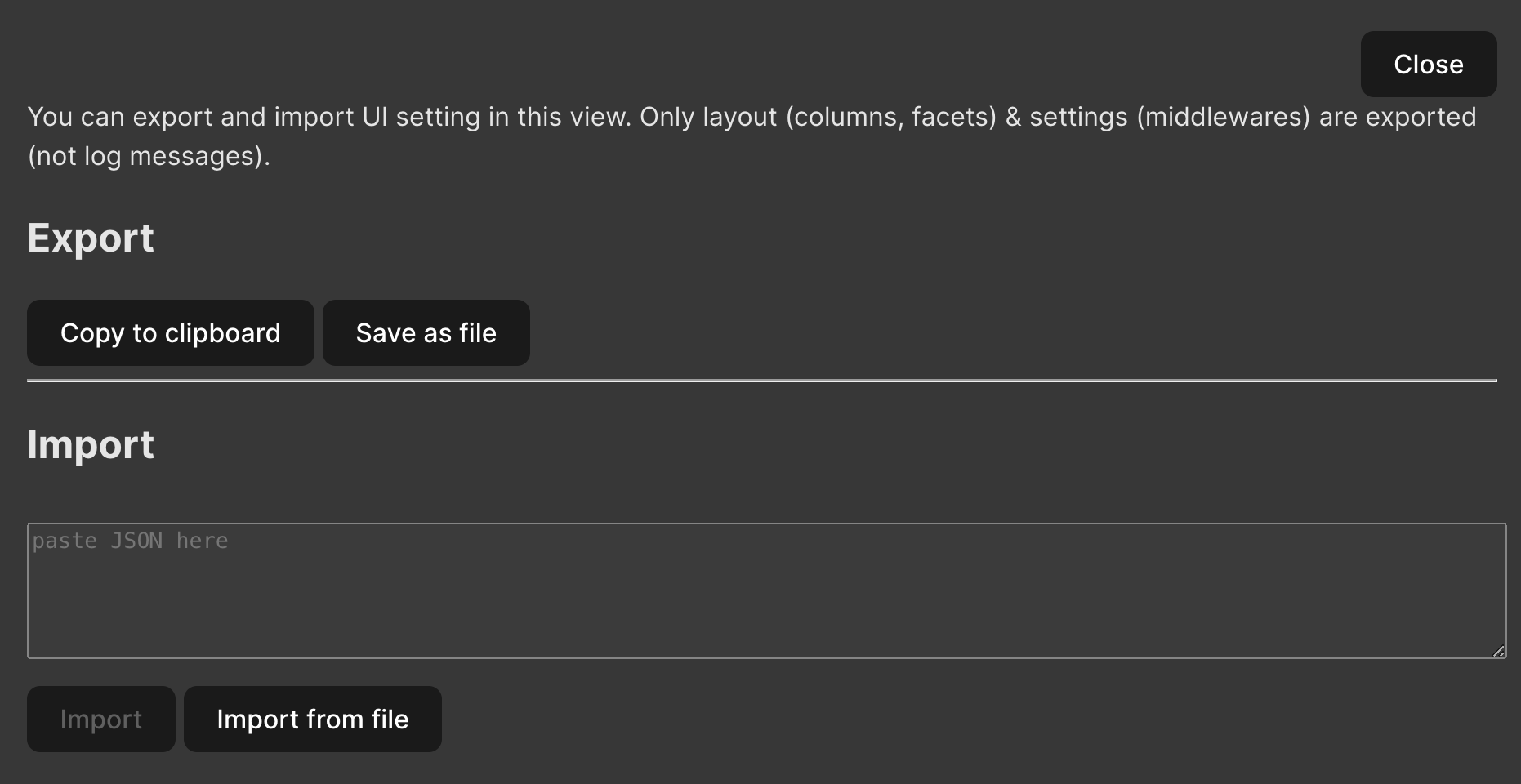 You can export layout settings, columnd defined with the code and middlewares. That enables portability between multiple hosts or users.
You can export layout settings, columnd defined with the code and middlewares. That enables portability between multiple hosts or users.
Go to Settings > Import/Export. You can export layout settings by downloading a file or copying the settings right to the clipboard.
Import layout settings
Go to Settings > Import/Export. You can import layout settings by pasting previously exported setting or uploading a file.
Exporting log messages
You can export logs, locate "Export" button in the left column just above the filters.
You can export log messages based on current visibility, in CSV or JSON format as well as select whether you want to export visible table columns or all of the field defined. 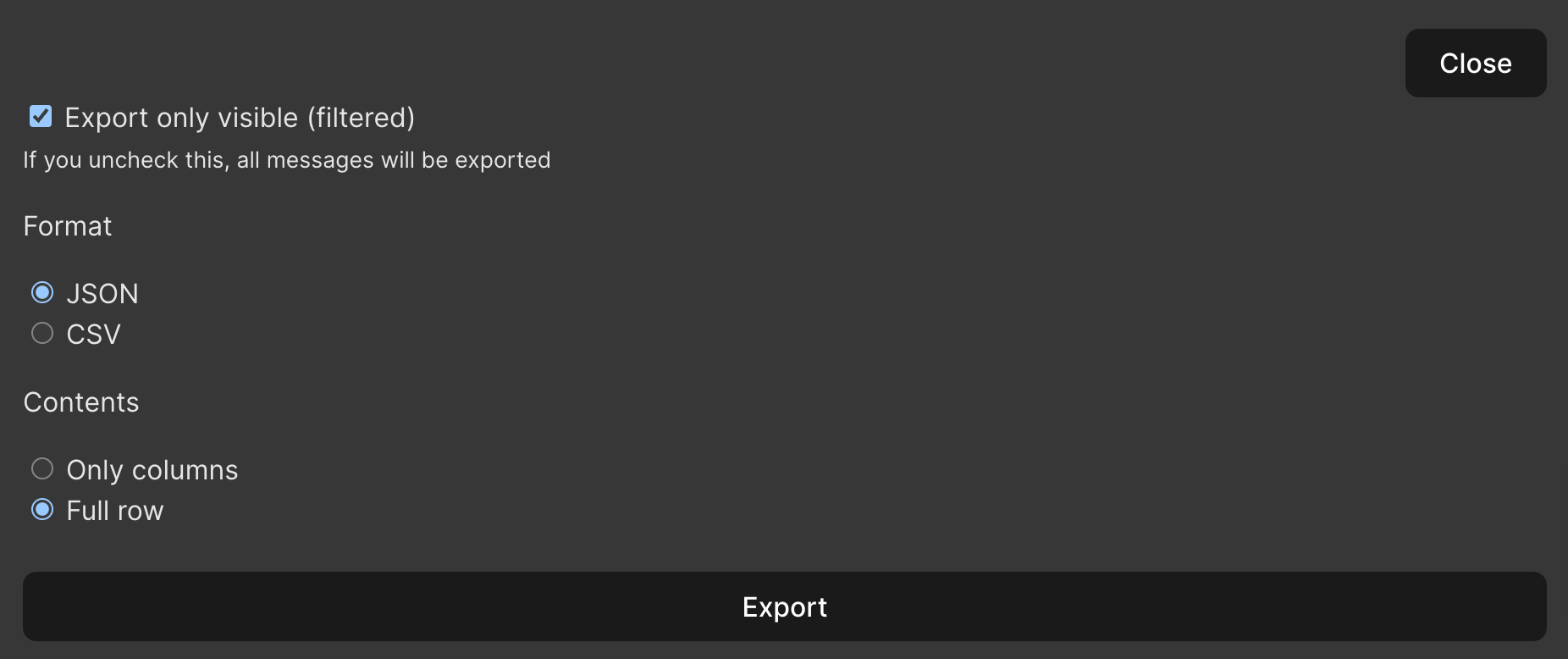
Import layout from file as a default setting
--config - A path to a file where Layout settings in JSON format are stored. These setting will be loaded for every UI client and will overwrite the current settings.
Order key for logs
You can now emit an order_key for every message in a Middleware. order_key is used to order log messages in a table by that property. This is especially useful if you're digesting data from multiple sources at once. For each message you can for example parse a timestamp then emit a unix timestamp (or other sortable data) in order_key. Logs presented in a table together will sorted in ascending order by the contents of order_key.
UI improvements

Highlighting currently and previously opened logs
Logdy UI highlights rows that has been previously opened.
Keyboard shortcuts
When logs drawer is opened you can use arrow keys on your keyboard (up/down) to switch to previous/next log message. Hitting Esc will close the drawer.
Marking columns
You can mark column by clicking a small circle at the beggining of a column
Standard filters: marked, read, unread
There are couple of standard filters that are always available. You can filter by marked rows as well as by read/unread.
Toggle column visibility straight from the table or layout settings
You can toggle column visibility by directly clicking on an icon next to a column name in the table or with a handy shortcut button in the Settings.
Performance: Delivering logs in bulks
--bulk-window - (default: 100) A number of milliseconds during which log messages will be added to a bulk, after that duration expires, all messages will be sent to the UI. Bulking messages helps with high intensity log streams, instead of sending each log message separately, Logdy will send them in bulks which improves UI performance.
