Quick start
Install using script
The command below will download the latest release and add the executable to your system's PATH. You can also use it to update Logdy.
$ curl https://logdy.dev/install.sh | shDownload reporting
We're tracking the number of downloads by sending an empty request to https://notify.logdy.dev/download which exposes the IP of the machine you're installing Logdy on. If you wish no to do it, use the other install script which skips the reporting.
$ curl https://logdy.dev/install-silent.sh | shInstall with Homebrew (MacOS)
On MacOS you can use homebrew to install Logdy.
$ brew install logdyDownload precompiled binary
Enter release page on Github and select recent release. Download a precompiled binary.
# For Linux (x86)
wget https://github.com/logdyhq/logdy-core/releases/download/v0.17.0/logdy_linux_amd64
# For MacOS (ARM)
wget https://github.com/logdyhq/logdy-core/releases/download/v0.17.0/logdy_darwin_arm64
# Add Logdy to PATH: logdy.dev/docs/how-tos#how-to-add-logdy-to-pathMore compliation target
You can find more precompiled libraries on the Github release page. We always always build for the following OS and architecture: linux/amd64 windows/386 windows/amd64 darwin/amd64 darwin/arm64 linux/arm64
MacOS users
On MacOS you may need to pull the binary out of quarantine.
xattr -d com.apple.quarantine /path/to/binary
You may need to run it with sudo
Add Logdy to PATH (optional, but useful)
TIP
You can skip this step if you installed Logdy with an install.sh script or Homebrew.
Adding Logdy to PATH makes the whole experience a lot more fun.
Start the process
$ any command that prints to STDOUT | logdy
# Example
$ tail -f logs.log | logdyTIP
There are other modes in which you can run Logdy, these modes allow you to setup multiple sources of logs that stream output into a single Logdy UI instance
WARNING
Your downloaded library will have a different name, for example logdy-core_darwin_arm64. You can safely change it.
Remote IP logging
By default Logdy can reveal the IP of the machine and the address of the UI. You can turn this completely off by using --no-updates --no-analytics flags when running. Read more in CLI Reference.
You should see the following output
INFO[...] Command cmd="tail -f logs.log"
INFO[...] Listening to stdout/stderr
WARN[...] No opt-out from analytics, we'll be receiving anonymous usage data, which will be used to improve the product. To opt-out use the flag --no-analytics.
INFO[...] WebUI started, visit http://localhost:8080 port=8080Navigate to Web UI
Last line of the log will inform you about the address you need to visit to open the Web UI
WebUI started, visit http://localhost:8080 port=8080Once you see the empty Web UI, that means everything is working! 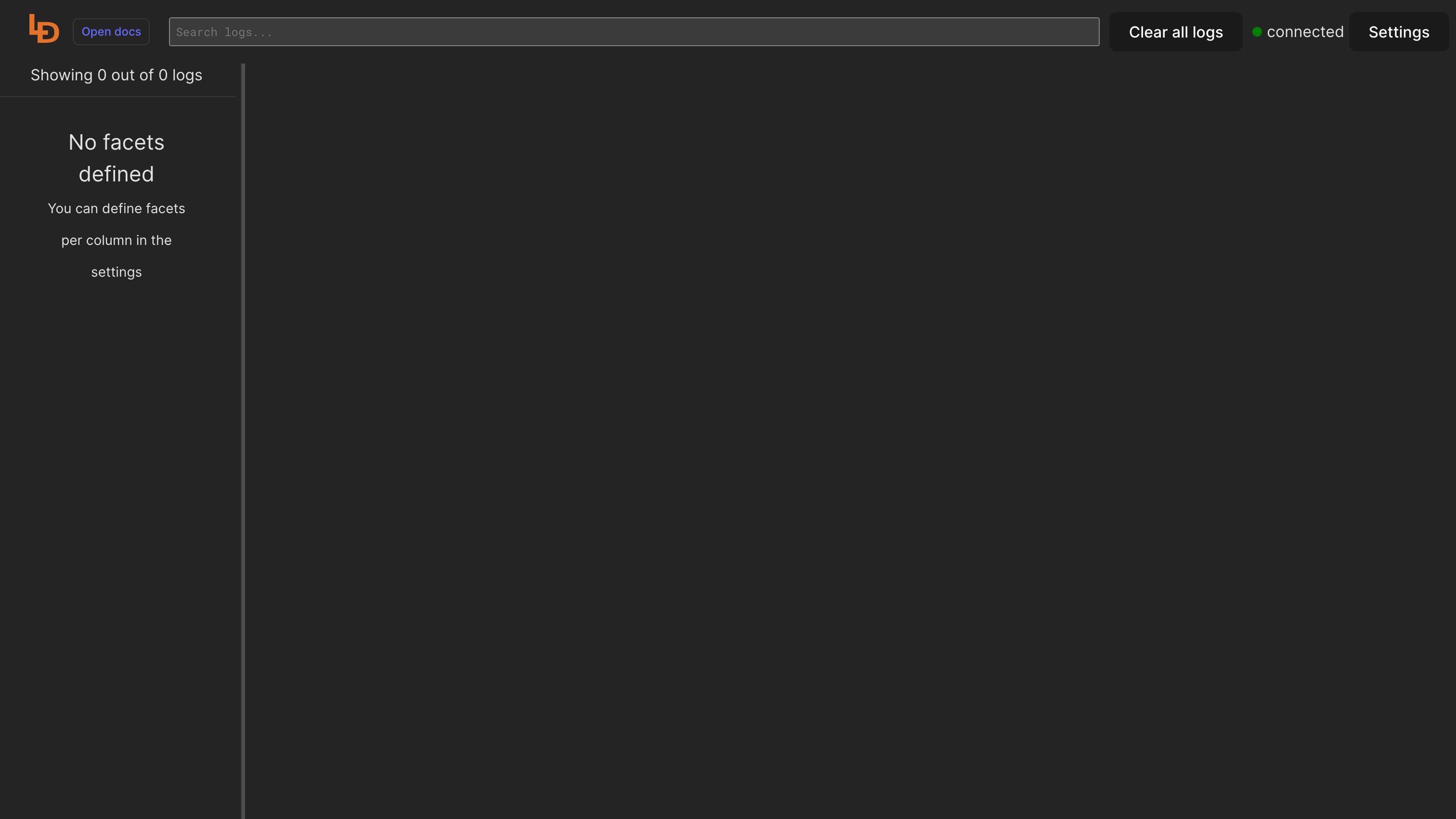
Demo mode
If you would like to start even faster, you can check the Demo mode or visit https://demo.logdy.dev/ to see how Logdy works.
Read blog posts
Visit our Blog and learn interesting use-cases of Logdy.
Updating
Updating Logdy is simple and straightforward, just repeat the steps you took to install Logdy. You can either use an installation script, Homebrew command or a precompiled library
